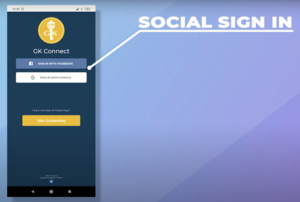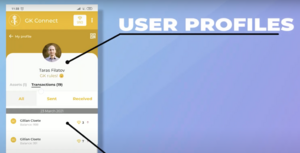Social sign in
Default configuration for Social sign in
In default configuration Ethora engine allows end Users to sign in via so-called "Social sign in" or SSO method. In this case users don't have to specify login, password or phone number, instead they can simply log in with an existing accounts in one of the widespread systems listed below:
- Google Gmail
- Apple
Advantages
- SSO method for users authentications has multiple benefits such as:
- Users can on-board faster
- Users don't need to memorize a separate login and password for your Application
- Lower security risks since Users usual logins / passwords don't get exposed to our servers
- Automated import of users photo, name and e-mail
Where this doesn't work and alternatives
Social sign in might not fit every Ecosystem or community using our engine. Early versions of Ethora have only had traditional login + password authentication where users had to create an account at our system. This option is still available along with other options:
- Login + password (Users need to create an account)
- Phone number confirmation (via OTP)
- 3rd party integration (for example integrate with our corporate Active Directory / SharePoint, your CRM or other systems that might already be handling users in your case)
Social + 3rd party integration option
There is also a hybrid option that some of our Owners use:
- Provide Social Sign In mechanism to your Users to allow them on-board easily and to display their names, photos etc
- Authorise main or secondary e-mail via 3rd party integration to verify that user can access your Ecosystem or specific features and Spaces
Example:
- Ecosystem allows social sign in
- Ecosystem offers "Non-members chat" Room/Space as default chat room for all users
- Application verifies whether user's e-mail is on members list with Owners HubSpot CRM (this is done via API integration within Ethora engine code)
- In case User's membership is confirmed, user is also provided access to members-only Rooms/Spaces
- Users can confirm additional secondary e-mails via Application menu which may unlock members-only content in case e-mail is verified with 3rd party integration (HubSpot CRM) as per Step 3 above.
In the above scenario it's important that Ethora engine allows users to specify and verify a number of additional e-mails. This is needed because users normally have a personal e-mail with their social network or Google account, while professional organization membership may be registered with another e-mail (academy, work e-mail etc).
Test scenario - Social sign-in and Profile
1. The User opens the Application.
2. The Application shows the Login screen and login buttons via Facebook, Google, Apple.
3. The User taps one of the social login button.
4. Social service (Facebook, Google or Apple) authorizes the user.
5. The User enters the application.
6. The User enters the chat room and writes a message.
7. The App displays a photo and username (taken from a social service) next to User's message.
8. The User opens “My profile” menu
9. The User sees their photo and bio / description under the photo. If you click on the bio, a window for editing the bio description opens.
10. The User sees their wallet and balances in Coins and Items, as well as incoming and outgoing blockchain transactions to / from their crypto wallet.
11. The user can switch between viewing their digital Assets and Transactions views of their wallet. Within digital Assets, the user can choose between Coins and Items.